Is the new computer also going to be a Mac as well? If so you could just use Time Machine, otherwise if it's between a Mac and PC you can always just save off all your files and then reinstall whatever programs needed.
Another option here, if you were to get a NAS, would be to put in place beforehand and then put all your files on it, then when you setup the new computer just hook up to it and have them all available to you. This is safe and secure solution.
There's something I don't quite have my head around yet. Perhaps you or Cmaier can weigh in.
On my desktop computer there's a wide variety of files; MacOS, a folder of my User files (let's name it Citypix), a bunch of Apps and related preference/library files, etc.
My question is, what's normally stored on a home user's NAS?
Probably my User folder (except the LR catalog), and my image files that I have in a Year-Month-Day set of folders that I keep on an external disk. I assume with a NAS I no longer need a separate external drive for my photos - right?
My User folder has all my other files I generated over the years (drawings, etc)
Anything else that should go on the NAS? How are email files referenced and stored on NAS drives? Ditto with Messages?
And in consideration of the above, everything else such as MacOS (Applications, Library, System) I assume stays on my computer's SSD. Or does some of that go on the NAS? If not, and I want a backup, I then use TM or make a clone?
Also... if you keep your LR Catalog local on your computer's disk/SSD, how do you sync it when you access the NAS from a different computer (a laptop in your living room). Or is you should be on the road and want to edit photos? Just drag the latest LR catalog to your computer?
Sorry for all the questions. Any help would be appreciated!