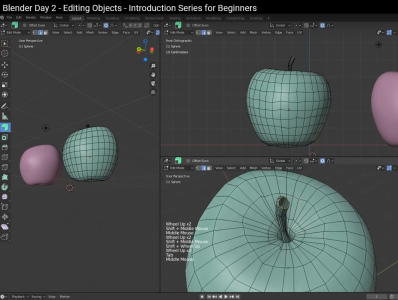I watched some of that video, and realized it might be a little too advanced for you. You need something more foundational. Like this...
Thanks for the tutorial link! I'm switching back and forth. between UE and Blender. Finished the shoe, then jumped back into a UE terrain tutorial.
Indepth Look at Enivronmental Artist based tools: https://learn.unrealengine.com/course/3765504/
I'm feeling real mental pressure to start laying out a project in UE, just because I want to see something start happening. No I'm not in a a rush.
I've already experimented with UE terrain and ended up with something much larger than I want for my first project, but I like what I see. However, I've posted a question at the Epic Learning forums about: for an intimate scene, that runs off into distant vistas, where the player is limited to the immediate scene, would it be better to try to work with soley UE terrain, or do like the Forest Road guy did and import an irregular plain into UE for the close up areas and then surround that with UE terrain that falls away. Waiting to see what the UE crowd says about that. If you have an opinion I'd be interested in hearing it.
As far as UV mapping, I may very well be able to get away with not doing that at the beginning, and there is a ton of other stuff to learn first. UE Materials are a ball buster to get a complete handle on them. And I've realized that terrain is a big part of what I'm trying to build. For example I build a pond, put some water in it, a rocky outface, a cave, a waterfall, I see no need for UV mapping there, or do I need it? All the trees, shrubs, grasses, including some big rocks are available though megascans with textures included.
Now lets say I want to build a barn/outbuilding with standard wood/ metal pieces or a swinging bridge. UV mapping there or just slap a material onto the pieces? I figure I'll need to know about a blueprint to give a swinging bridge sway. I'll need to learn about water, flowing water, and falling water. I also mentioned tree trunks (bark on or maybe off) as possibly part of construction in a building, and I imagine I can find a wood/bark texture already UV mapped for me that would suffice for this purpose.
Not saying I don't want to do UV mapping, just want to hit it at a logical point, when it becomes necessary.
A recent project you worked on, the beautiful pickup truck.
Thoughts?