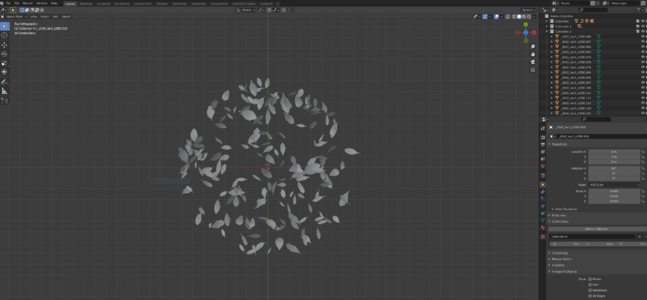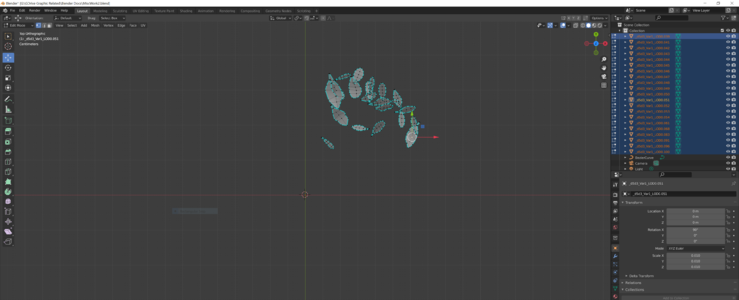Blender basically has two major modes when it comes to moving your objects about: edit and object mode. This is one of the biggest points of confusion to anyone first learning Blender, because what you do in object mode will effect the way some tools behave in edit mode.
In short, edit mode always assumes your origin point (the little orange dot) for your model sits at 0,0,0 on the grid. Your origin point will be where your objects will move from, scale from, or rotate from. When you move or scale something in object mode, it effects the positioning, rotation, and scaling data on the object itself, while edit mode assumes you're at 0 on transform and rotate, and 1.0/1.0/1.0 on scale.
It also effects how things behave in Unreal, doing much the same thing. If you scale your model in object mode, and don't reset its values, it'll end up either bigger or smaller than you'd expect
Stupid, right? Don't worry. It screws with everyone at first. There's actually a good reason for this confusing setup, which you'll learn about the more you use Blender, but starting out, it's a complete teetotal mindscrew.
What you want to do is, while in edit mode, move your geometry to the center of the grid, orient it, and scale it to taste, then hop back over to object mode, hit Ctrl-A, and apply it's rotation, location, and scale (or hit All Transforms, which does all three). This will reset all your transforms back to their default.
...and will make it so that things will perform more predictably in Unreal.