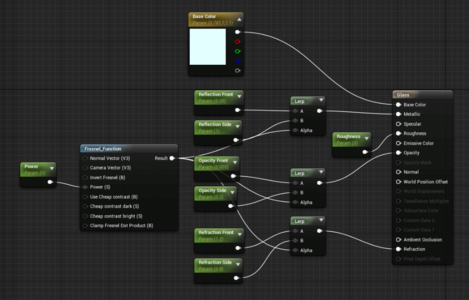I'm familiar with some of the terms above. A lot of them sound specific to UE, things I haven't had to deal with before, or go by a different name from what I'm used to (which happens quite a bit, actually). Here's the way I understand them...
Lightmaps are simply the baked shadow and lighting information from your scene, usually performed on a per-object basis. Usually, this is handled by the engine itself, separate from your material stacks. Using RGB channels for a lightmap sounds like something you'd do if you're going for stylized lighting, not for a photorealistic scene.
What you're describing sounds more like channel packing to me, which is when you combine a number of images that make up a PBR material (normal, roughness, metallic, ambient occlusion, and height) into a single efficient image.
...I should watch the Intro to UE video myself to get a better idea of what you're talking about.

When you bake your lightmaps, the engine needs to know where to bake the light to on your object. That's where your Lightmap UV comes in, which is a 2nd UV channel on your model meant specifically to host lighting information.
Think of it kinda like layers in Photoshop, with UV 0 being your base color of your object, and UV 1, your lightmap, or the light colors, shadows, and whatnot painted on top of your base color.
And if you don't know what UVs are, well, that's a conversation in and of itself.
What they probably mean here is that you need to have one material per object for maximum efficiency. Like, for example, if you have some object that's a mix of wood and metal, like a pistol, you'd be tempted to assign a metal material to the metal bits of your pistol, and a wood material to the grip. That would work, but it'd be inefficient, especially when you start stacking tons of objects in your scenes. It's better to have both the metal and the wood in the same material.
I think of overdraw as applying more to densely packed alpha mapped objects, like grass, tree leaves, particle effects, and whatnot. The engine has to calculate the alphas on each of these textures, what's in front of what, what's behind what, what can be seen through, what can't, and when they're all bunched together in a far more dense than it needs to be pile, the engine has to spend that much more time on it, hurting performance.
I could've told you that.

By the way, anything that can be done in Max, can also be done in Maya, or Blender, or Cinema4D, or what have you. They're all just polygon editors, doing basically the same things.
Yeah, more often than not, you can let UE just make a collision mesh for you. Though if you want to maximize efficiency, you can make your own collision meshes in your favorite DCC.
Think of something like, say, a gas pump. If UE generates the collision mesh, it'll be based off the original mesh, meaning that all the nooks and crannies in your object are gonna be considered when it's calculation collisions, which is great for something like a shooter, where you'll have lots of bulletholes peppering your objects, but if you just want to make a scene that people walk around in, a simple cube will suffice.
Yup. LODs are great for expansive environments. The usual standard is to have 4 different models for your LOD levels. Your full on high poly object for level 1, levels 2 and 3 being reduced accordingly, and the 4th being a billboard, or a simple plane with a picture of your tree on it.
Yup. For game engines, you want to go as low as possible while still maintaining your looks and style. That in and of itself is something of an art.
Also, I'm not 100% sure what a master material is. That sounds like something UE specific.